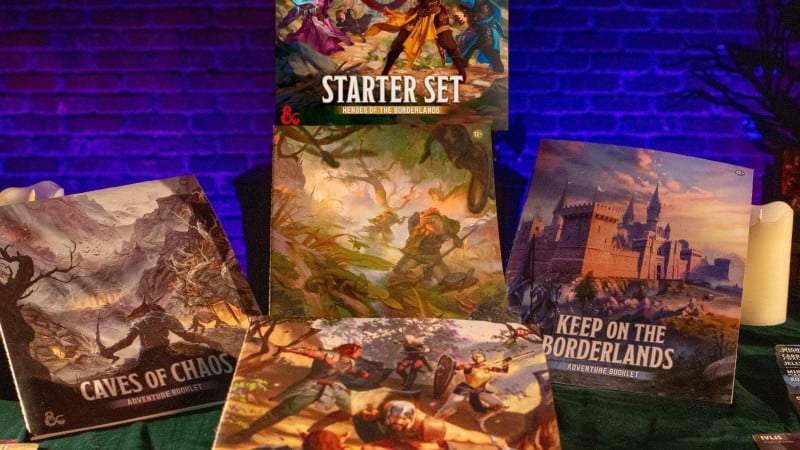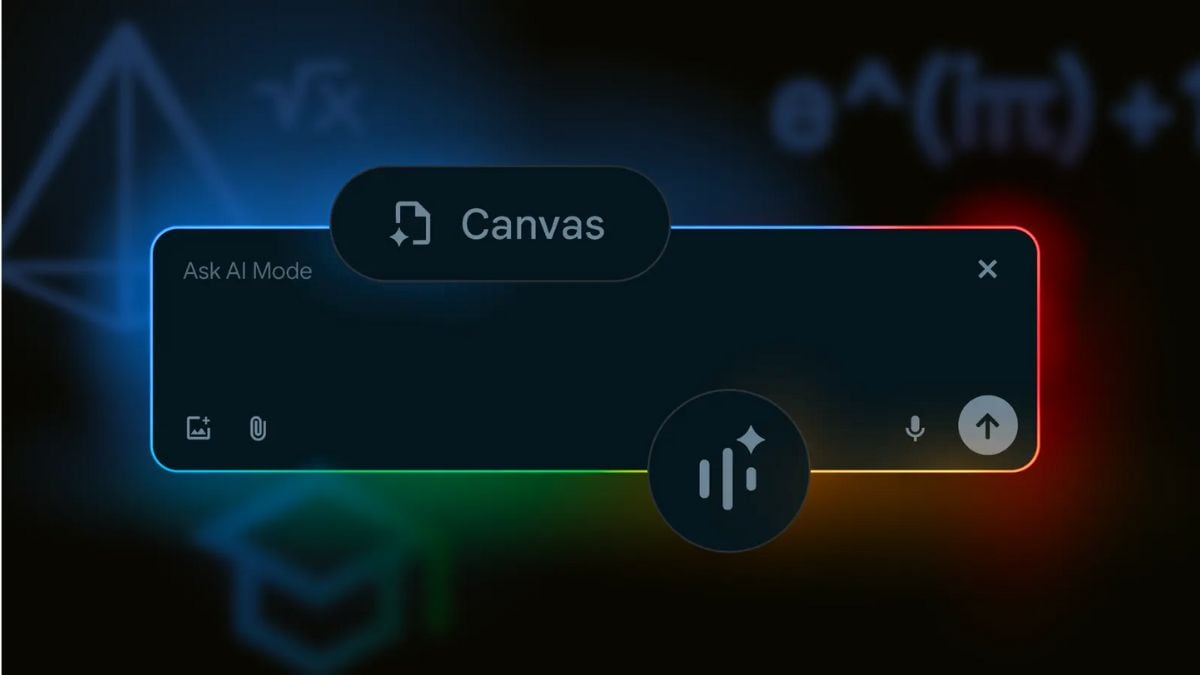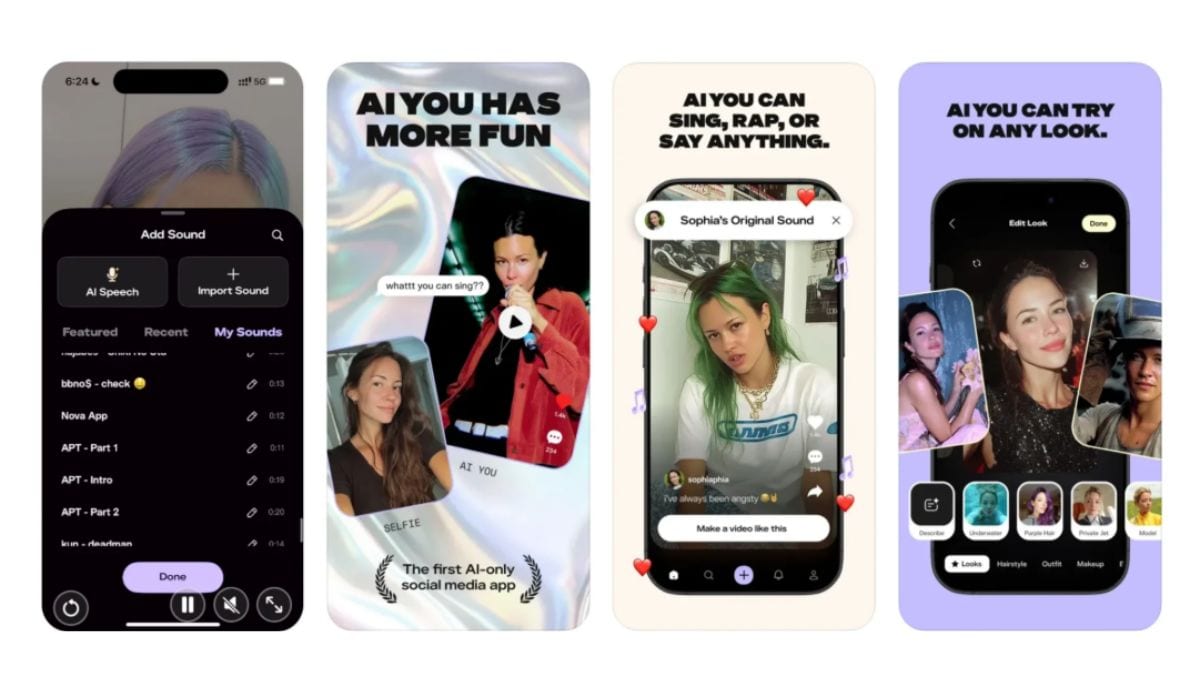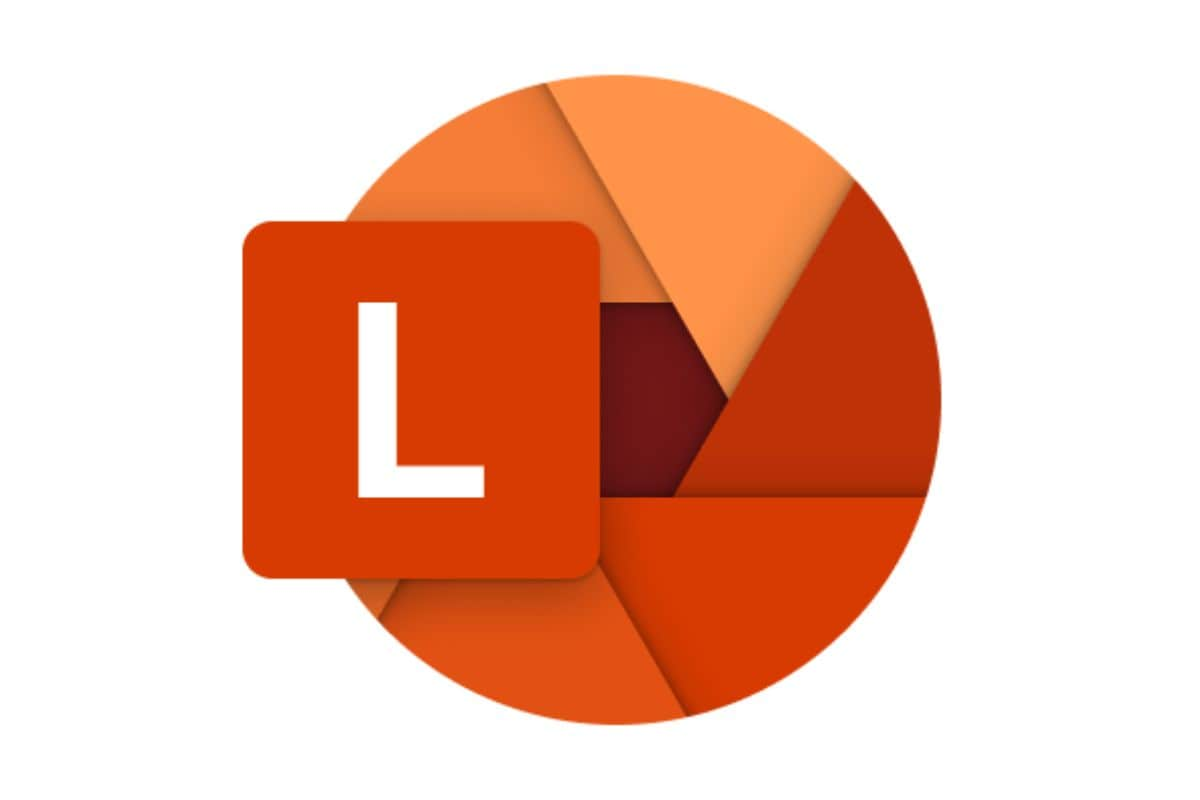Google is adding several new features to AI Mode in Search, the company’s latest artificial intelligence (AI)-powered search experience. On Tuesday, the Mountain View-based tech giant announced four new features to expand the usability of the tool. The most prominent inclusion is the expansion of Search Live, which will allow users to ask questions from the video feed in Google Lens. Apart from this, a new Canvas mode and support for PDF files are also being added to the AI Mode.
AI Mode Gets New Features
In a blog post, the tech giant detailed the new features coming to AI Mode. Some of these features will arrive over the next week, while others might take a bit longer to be released. While the company did not specify, it is expected that these features will first be available in the US. Interestingly, all of these features are already available via Gemini.
Last month, Google introduced Search Live for AI Mode. It allows users to have back-and-forth voice conversations with the chatbot in real-time, similar to Gemini Live. Now, the company is adding video support to the feature. This capability can be accessed via Google Lens, where Search Live is already integrated.
Users can open Lens in the Google app, tap on the Live icon, and ask AI Mode any question about the object inside the frame. The chatbot can analyse the content from the video feed in real-time and answer user queries. Search Live with video will be released this week on mobile in the US for the users enrolled in the AI Mode Labs experiment.
AI Mode already allows users to upload an image and ask queries about its content. In the coming week, the company is also adding support for PDF on desktop. Users will be able to upload a file, ask questions about its content, and the chatbot will be able to answer user queries and contextualise the information from the web.
Google said that in the future, AI Mode will also support other file types besides PDFs and images, including files from Google Drive.
Another new feature coming to AI Mode is Canvas. Similar to the version of the tool available in Gemini, the feature can be used to create plans and organise information. There is no dedicated button for the tool; instead, when users ask a query that fits the use case of Canvas, AI Mode will surface a “Create Canvas” button. Tapping it opens a dynamic side panel where the chatbot creates the requested plan.
Once a Canvas has been created, users can refine it by asking follow-up queries, or even highlighting a particular portion of the text and requesting a change. Google says, soon users will also be able to customise the plans with context from files such as class notes or a course syllabus. This feature is coming to users enrolled in the AI Mode Labs experiment in the US on desktop in the coming weeks.
Finally, the tech giant is also integrating AI Mode into Google Chrome via Lens. This feature will allow users to ask AI Mode about anything that’s on the user’s screen. It can be accessed by clicking on Chrome’s address bar and selecting a new option dubbed “Ask Google about this page.”
This will open AI Mode in a side panel on the page, and the chatbot will be able to answer any queries the user might have. Users can also select any element or text on the page to let the chatbot gain context for the query.