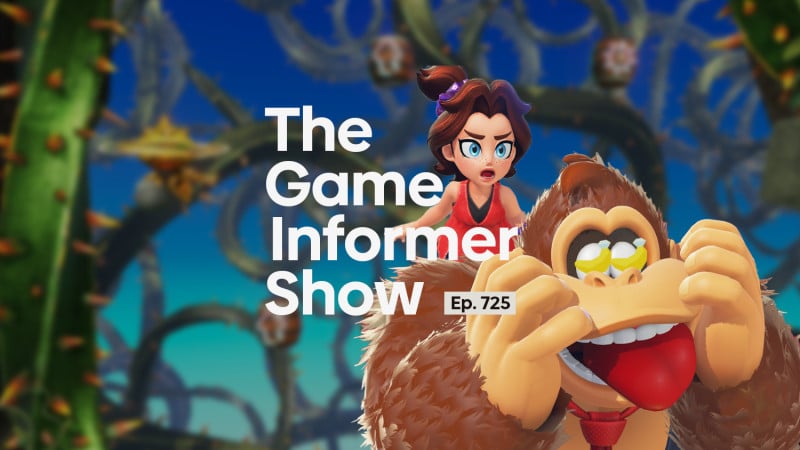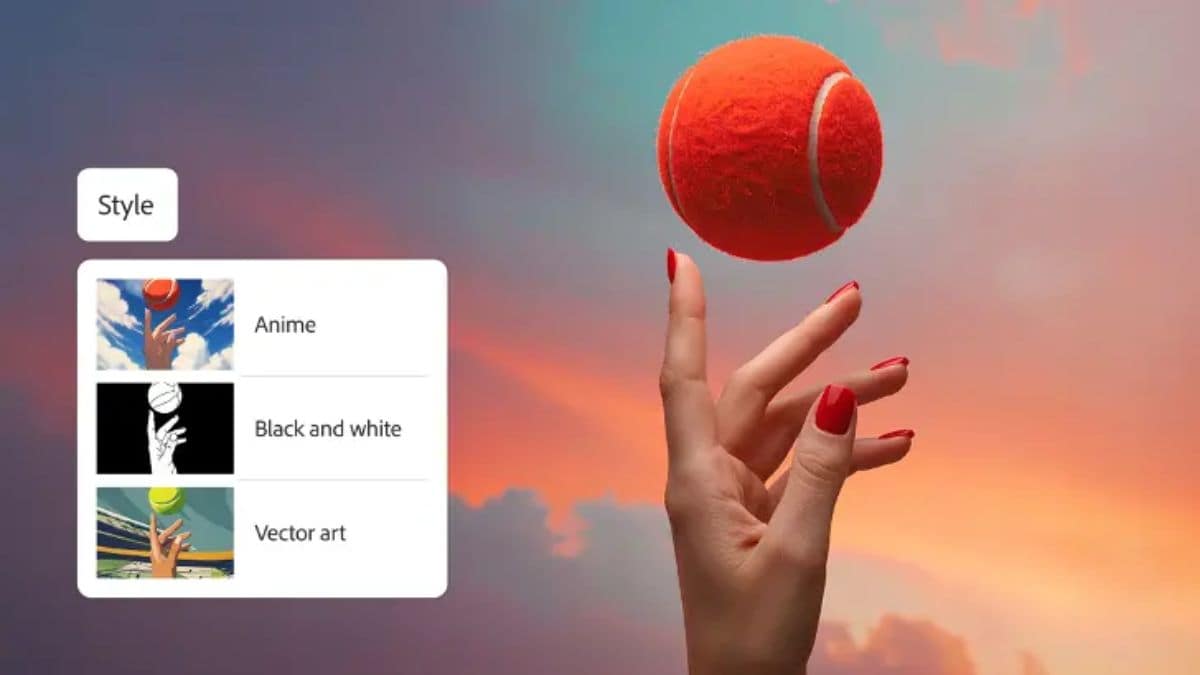The Gmail inbox is nothing short of a digital black hole which contains an endless scroll of unread messages, many of which are far from essential. Junk mails, long-forgotten subscriptions, and promotional messages can turn your inbox from a well-managed space to a chaotic mess. But unlike the black holes you often hear Neil deGrasse Tyson demonstrating expertise about, this one does have a bottom, which often leads to the dreaded “running out of storage” warning. With thousands of emails accumulated over several years, managing it can feel like a Herculean task. However, it does not have to be.
In this article, we’ll inform you about multiple ways through which you can delete emails in bulk in Gmail without spending hours sifting through them. So, without further ado, let’s get started.
How to Mass Delete Emails in Gmail
- Login to your Gmail account and open the Inbox folder
- Click on the square checkbox in the toolbar at the top. This will select all visible 50 or 100 emails on the current page, depending on your view settings
- You’ll then see a blue notification in the toolbar asking if you wish to select all of the conversations in the inbox, not just on the current page. Click on it.
- Now select the delete or trash icon in the toolbar
- Confirm the action to bulk delete emails from the folder
This action is valid for every folder in Gmail, not just your primary inbox. However, do note that deleting conversations from the inbox will only move it to the bin where they will stay for 30 days. You’ll have to manually delete it from there to get rid of them completely and free up the space.
How to Mass Delete Certain Type of Email in Gmail
Gmail also allows you to search and mass delete certain types of emails, based on category, label, sender, size, or a specific date range. This can help if you only wish to remove a specific batch of emails without emptying your entire digital repository.
By Category:
- Click on Categories on the left-hand sidebar in Gmail to show more all categories
- Select a specific category, such as Social, Updates, Forums, or Promotions that you want mass delete emails from
- Repeat steps 4 and 5 mentioned above
By Label:
- Click Labels at the bottom of the left-placed sidebar
- Select the label you wish to empty the folder of
- Repeat steps 4 and 5 mentioned above
By Sender:
- Click on the search bar and select search options to create a filter
- Enter the email address you wish to mass delete conversations from in the From text box and click on Search
- Repeat Steps 4 and 5 mentioned above
By Date Range:
- Click on the search bar and select search options to create a filter
- Enter the date range you wish to delete emails between in the Date within column and select Search
- Repeat steps 4 and 5 mentioned above
By Size:
- Click on the search bar and select search options to create a filter
- In the Size column, select the size not less than and not greater than. Now, select the unit of measurement from the dropdown options next to it
- Click on Search and repeat steps 4 and 5 mentioned above
How to Delete All Emails in Gmail
If your Gmail inbox is extremely cluttered and you just wish to get rid of every single email, then there’s an option for that too. However, do note that once the bin is emptied after 30 days, the deletion process will be irreversible and you will not be able to recover any of the emails.
If you still want to go ahead and delete all emails in Gmail, then you need to:
- Select the More option in the left-hand toolbar
- Click on All Mail
- Select blue notification in the toolbar asking if you wish to select all of the conversations in the inbox
- Select the delete or trash icon in the toolbar
- Confirm the action to bulk delete all emails in your inbox
FAQs
How do I delete thousands of emails in Gmail?
You can delete thousands of emails in Gmail at once with the bulk deletion feature. It is accessible within the toolbar at the top of the conversation window in the inbox.
How do I delete all emails in a folder in Gmail?
Gmail allows you to get rid of all emails in a folder/ label by navigating to the left-sided toolbar. Open the label, select all the emails using the checkbox, and click on the trash option.
How to recover deleted emails in Gmail?
Emails deleted from the inbox remain in the bin for a period of 30 days. You can do this by navigating to the bin, selecting the desired emails, and then clicking on Move to.