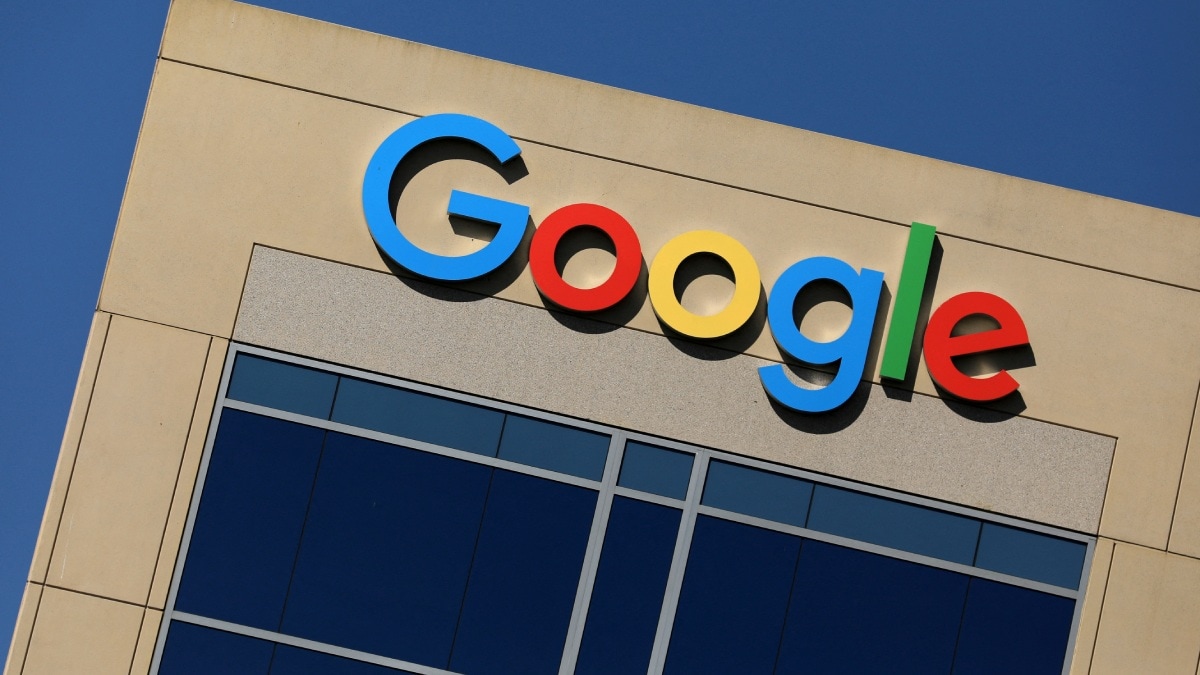Gemini Live, Google’s two-way voice chat feature for its artificial intelligence (AI) chatbot, is now available to all Android users. The feature was initially released to Gemini Advanced users via the Google One AI Premium plan, but now the company is rolling it out to all users. However, only the basic version of the feature is available to users. The choice between ten different voices is not available in the free tier. A report earlier this month revealed that Google was rolling the feature out to all Android users.
Gemini Live Feature Now Available to All Android Users
Since the Gemini app is still not available on iOS, the Gemini Live feature is not available to iPhone users. However, Android users with a compatible device and the Gemini app will now see a waveform icon with the sparkle icon at the bottom-right corner, next to the microphone and camera icon.
Tapping on the waveform icon will give users access to the Gemini Live feature. Put simply, it is a two-way voice chat feature where both the user and the AI responds via speech. While the AI speaks fluently and shows slight voice modulation, it is not similar to the ChatGPT Advanced Voice Mode feature which comes with emotive voice and the capability to react to user’s words.
However, the feature is still useful when the user is on-the-go and would rather prefer a verbal conversation to know about the summary of an email or about an intriguing topic. The full-screen interface of Gemini Live is similar to a phone call. Users will see a sound wave like pattern at the centre of the screen and a hold and end buttons placed at the bottom. If you’re interested in using the feature, this is how you can do it.
How to Use Gemini Live Feature
- On an Android device, download and install the Gemini app.
- Open the Gemini app.
- Find the waveform icon at the bottom-right of the screen.
- Tap on it.
- First time users will see a terms and conditions menu. Accept it.
- You can now see the Gemini Live interface.
- You can start speaking to trigger a response from the AI.
- Using the Hold button, you can also interrupt the AI and continue with another prompt.